The top 12 Google Sheets add-ons are listed below for our viewing pleasure. In addition to its many built-in features and functionalities, Google Sheets allows you to install Add-ons to expand its capabilities. It is possible to compare these add-ons to browser extensions. We’ll talk about the most practical Google Sheets add-ons in our list of the Top 12 Best Add-ons for Google Sheets.
Advantages of Add-Ons in Google Sheets
Increased Capabilities: Google Sheets can be made even more powerful by adding new features and tools not included in the built-in set of features.
Automated: Automation capabilities are frequently included in add-ons, which let customers automate repetitive processes, save time, and exert less physical labor. This can be especially useful for tasks like data cleaning, formatting, and analysis.
Personalization: By choosing add-ons that meet their unique needs, users may tailor their Google Sheets experience. This enables a customized and effective workflow.
Analyzing Data: A lot of add-ons let users analyze and visualize data more advanced, giving them greater insights from their spreadsheet data.
Working together: Some add-ons improve teamwork by offering real-time commenting, communication, and collaboration features inside the spreadsheet. This is advantageous for collaborative projects.
You may also like>>> How To Create Dot Plots In Google Sheets [Best Guide]
Top 12 Best Google Sheets Add-Ons
The following are the top 12 Google Sheets Add-ons:
- Hunter
- Power Tools
- Table Styles
- Chart Expo
- Create & Print Labels
- Icons for Slides & Docs
- Template Gallery
- Yet another Mail Merge
- Autocrat
- Coupler
- Coefficient
- Hypatia Create
1. Hunter
One of the greatest Google Sheets applications is Hunter for Sheets, which may provide you with illusive email addresses that you might require for various reasons.
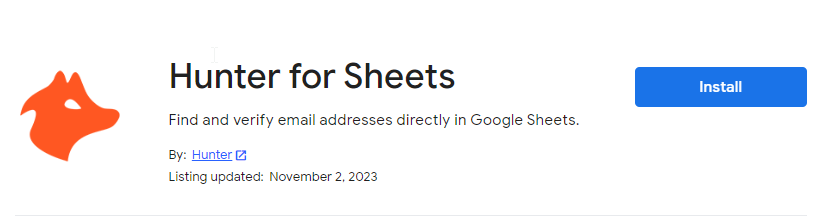
You can use email finder or domain search to look up emails in Hunter for Sheets. While Email Finder is limited to some basic personal information like name, organization, etc., domain search will uncover emails that are publicly available and related to a public domain.
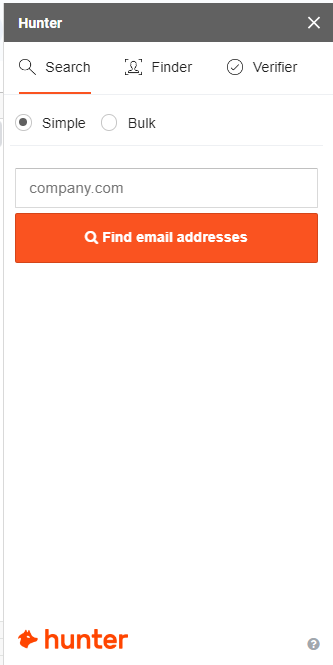
2. Power Tools
The greatest option for organizing your sheets in a professional, effective, and efficient manner is to use Power Tool. You can repeat activities on cells using the Power Tools Add-on without having to go through every step again.
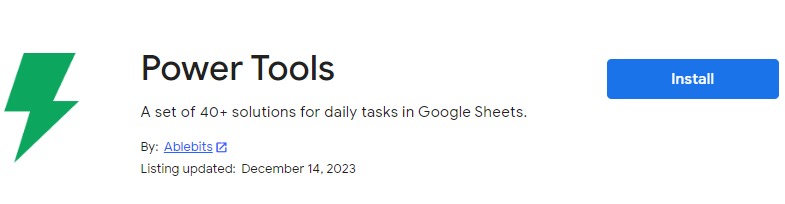
You can effortlessly carry out the following tasks with Power Tools thanks to the smart toolbar, which you can see in the accompanying image.
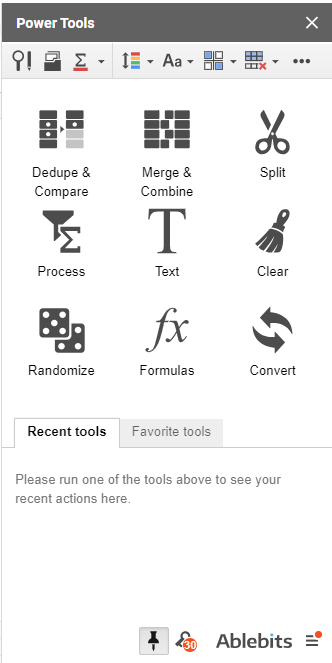
3. Table Styles
While Google Sheets offers several formatting options for tables as well, the Table Styles add-on offers you a distinctive range of table designs.
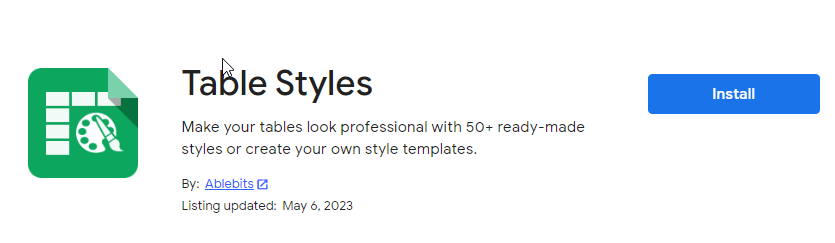
To personalize the tables, it offers over 50 themes. You can also format header rows, footer rows, and alternate rows in Google Sheets tables with the aid of Table Styles.
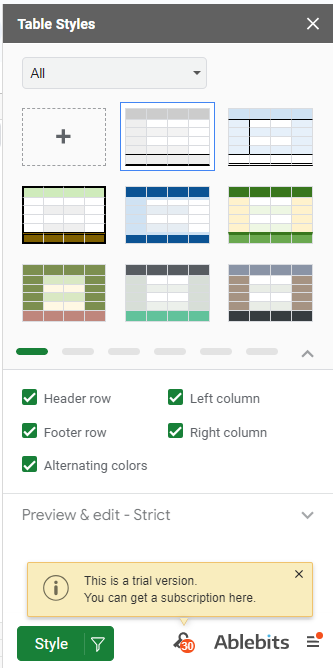
4. Chart Expo
The name, “Charts, Graphics & Visuals by Chart Expo“, gives you an idea of how many various kinds of charts are available. You can look through the following Add-on if Google Sheets does not have the chart type you are looking for.
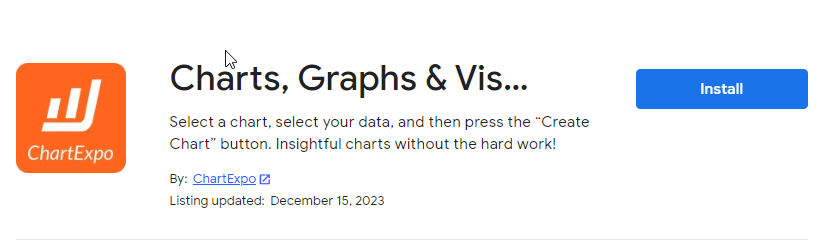
As you can see below, there are many different types of charts that you can choose from with just a single click and access your sheet with only a few basic details.
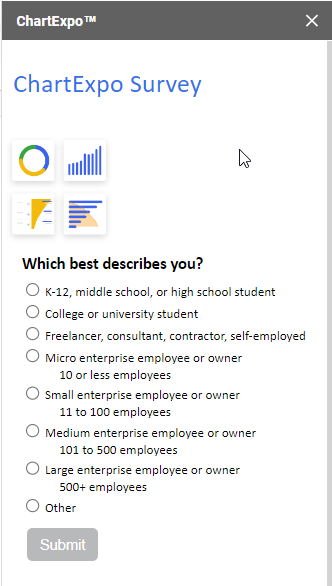
5. Create & Print Labels
A developer designed an automated program called Generate and Print Labels that allows users to generate labels, print addresses, and print labels in Google Sheets. Google Sheets’ Label Maker is the most effective tool for creating mail merge labels.
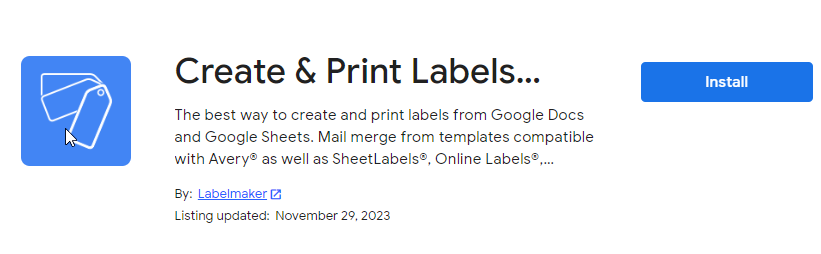
This tool’s ability to create labels in a variety of formats with just one click by offering merged fields is one of its strongest features.
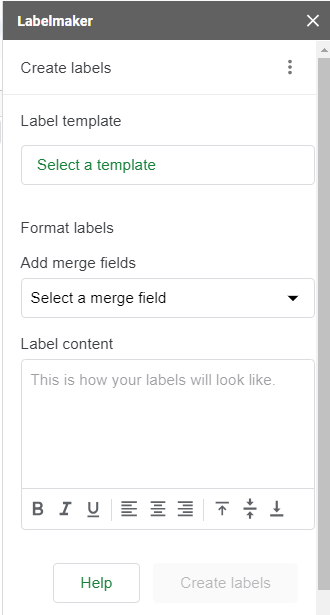
6. Icons for Slides & Docs
Sadly, Google Sheets cannot enter graphical symbols or icons; however, this issue has also been fixed with the help of the Add-on “Icons for Slides & Docs“.
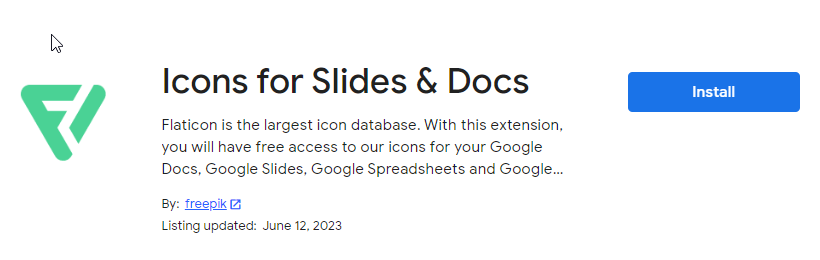
Perhaps you are writing a report on the market share of desktop web browsers or keeping tabs on tech stock results for the most recent quarter. For improved visualization, utilize the Icons for Slides & Docs add-on to include company icons in the spreadsheet rather than stating browsers or company names.
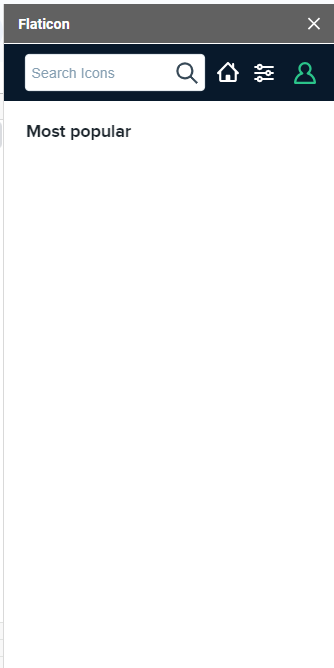
7. Template Gallery
Even though the Google Sheets template gallery has a large number of designs, there can be times when you need a template that isn’t listed. If this is the case, you can install “Add-on” into sheets using the “Templates Gallery for Sheets” without using any third-party apps.
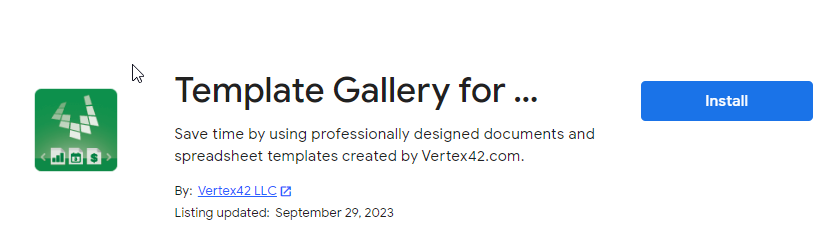
It provides you with a wide range of templates in several categories, including budgets, calendars, invoices, business letters, resumes, and more.
Although they might expedite the procedure, these templates can be laborious.
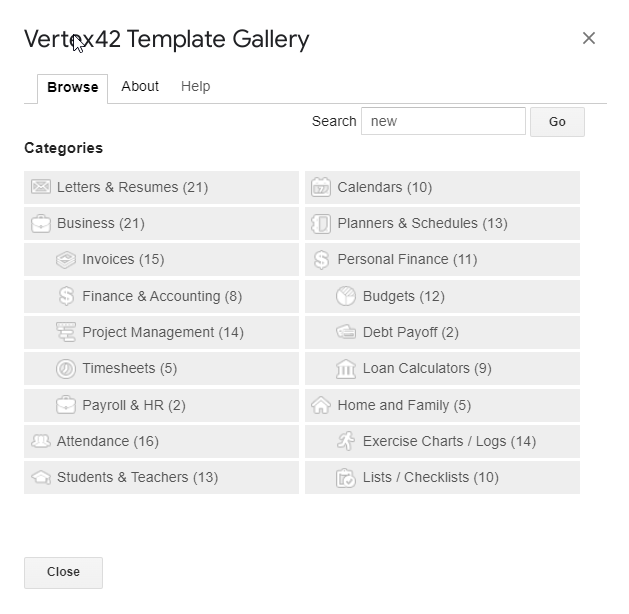
8. Yet Another Mail Merge
A mail merging tool called “Yet another mail merge” is utilized to create a customized email that may be distributed to numerous recipients. It works well with Google Sheets, particularly when email campaigns are a key component of your branding or marketing strategy. In Google Sheets, mail merge also works with your contact list to create customized emails.
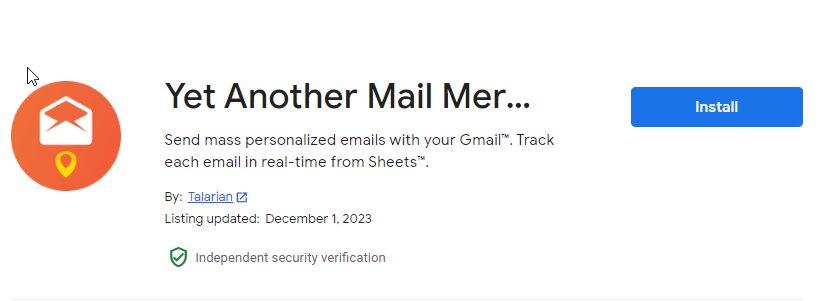
You may schedule emails, send multiple emails, and verify your inbox by sending test emails in Yet Another Mail Merge, as demonstrated in the photo below.
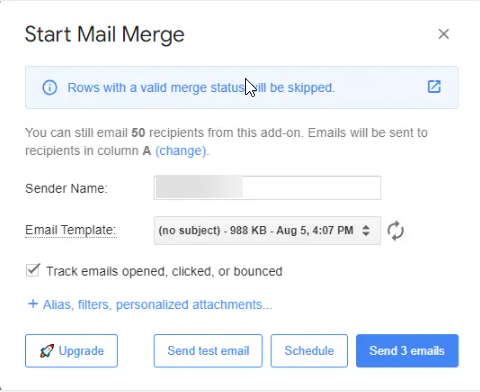
9. Autocrat
One of the greatest add-ons for Sheets data merging is Autocrat. Assume for the moment that you have created two distinct spreadsheet papers in Google Sheets. You would like to combine them, and you can do so with ease by using “Autocrat“.
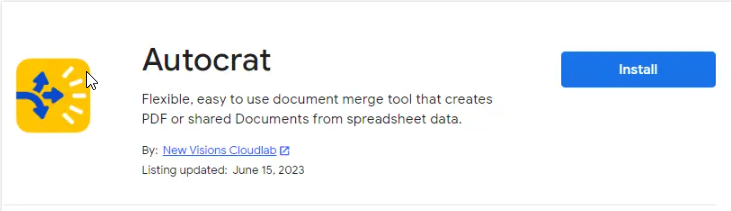
In addition to merging the data, you can extract particular fields’ worth of data from any given sheet.
If, for example, your Google Sheets document has data in four distinct columns and you wish to export just two of them, you can do so by instructing Autocrat to merge the fields. Document exporting into PDF and doc formats is another function.
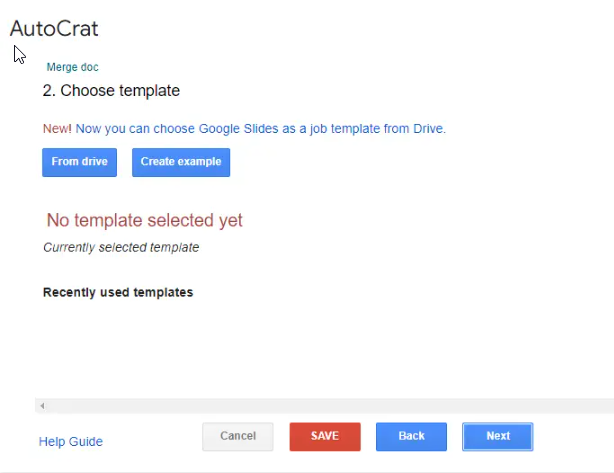
10. Coupler
Data scraping is typically one of the hardest tasks for Sheets users. However, Google Sheets has just released Coupler.io, one of the greatest data scraping solutions for Sheets, which is fantastic news for data scrapers.
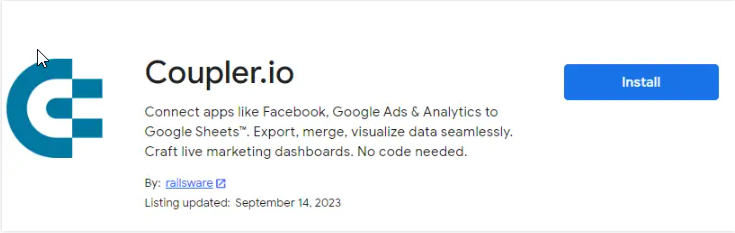
When managing several projects or a big project, which may be overwhelming for any user, you used to flip between different programs. But now it’s simple to request that Coupler.io scrape data for services that it supports. Not only that, but you may also create an automation to scrape data at various intervals. Coupler.io is the greatest option if you are a data scraper as well.
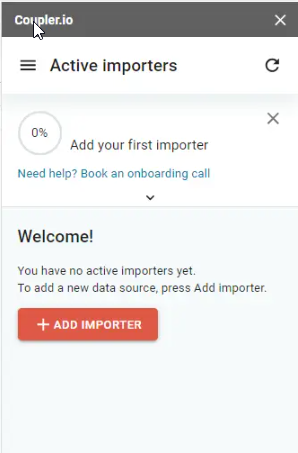
11. Coefficient
The greatest way to streamline your processes is to integrate Coefficient’s data with Google Sheets. You no longer need to use any third-party apps to combine Sheet with other apps in order to exchange real-time insights from spreadsheet documents, as Coefficient integrates to almost any type of data source, making the process incredibly straightforward. Then, to make your life easier, it can import real-time data into your spreadsheet.
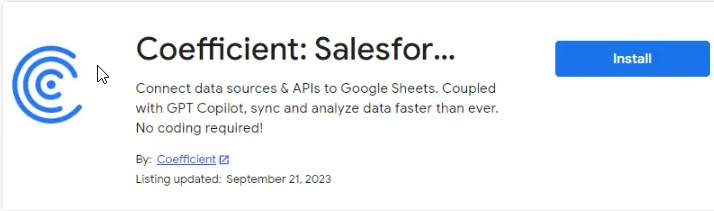
With just a few clicks, Coefficient enables you to draw data into any program for import. As you can see here, all you have to do to import data and share real-time Sheets insights is to establish a connection with the app.
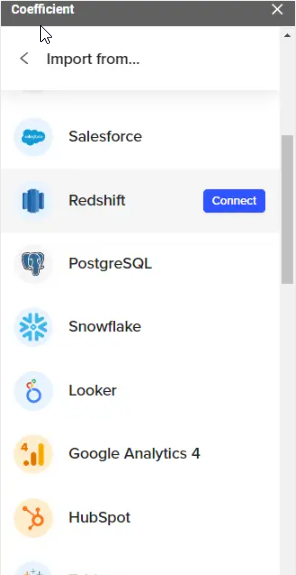
12. Hypatia Create
Because symbols cannot be directly inserted into Google Sheets and because equations are a fundamental component of all computations, Google Sheets is specifically designed for solving calculations and equations. Writing equations may also be required for assignments, medical reports, and other tasks.
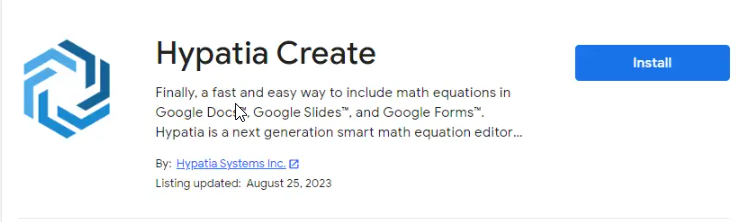
Installing “Hypatia Create” will make it easier for you to build and insert equations in Google Sheets, as demonstrated by the result below, if you’re trying to generate an equation in the spreadsheet.
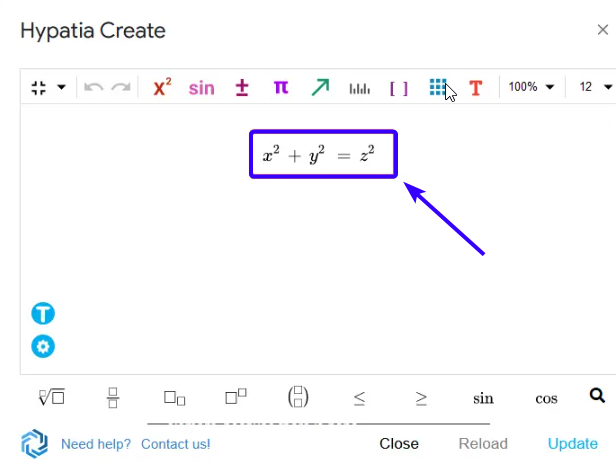
You may also like>>> How To Use CHAR Function In Google Sheets [Complete Guide]
Frequently Asked Questions
How to remove an Add-on from Google Sheets?
Without any doubt! Add-Ons that could boost productivity and smooth the operation of your work. However, if you maintain an add-on, it will only take up additional space in your workspace and may eventually become worthless for you based on your working conditions. Thus, if you would like to get rid of them from your Sheets, the instructions for doing so are provided below.
Step 1>
Navigate to the “Extensions” tab in Google Sheets’ menu bar. Select the “Add-ons” option; the menu will expand to reveal the “Manage Add-ons” option. To view all installed add-ons in Google Sheets, click on it.
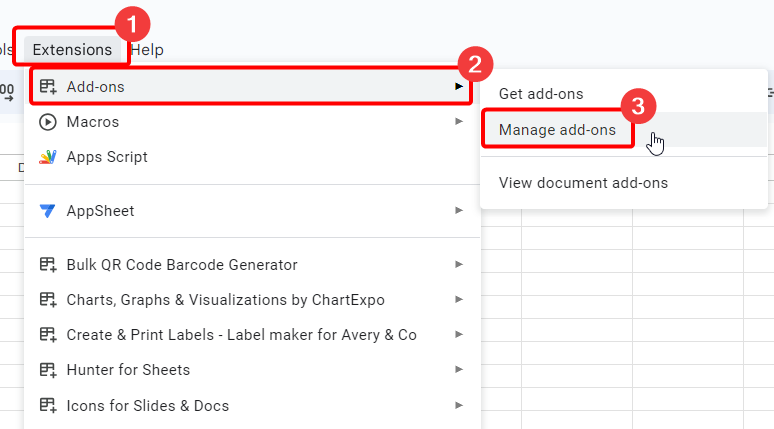
Step 2>
When you click on the “Manage Add-ons” option, all installed add-ons will be in front of you as you can see below. Select the add-on that you want to remove from the list and click on the three dots option, a drop-down menu will open where you will find the “Uninstall” option through which you can easily remove an Add-on into Sheets.
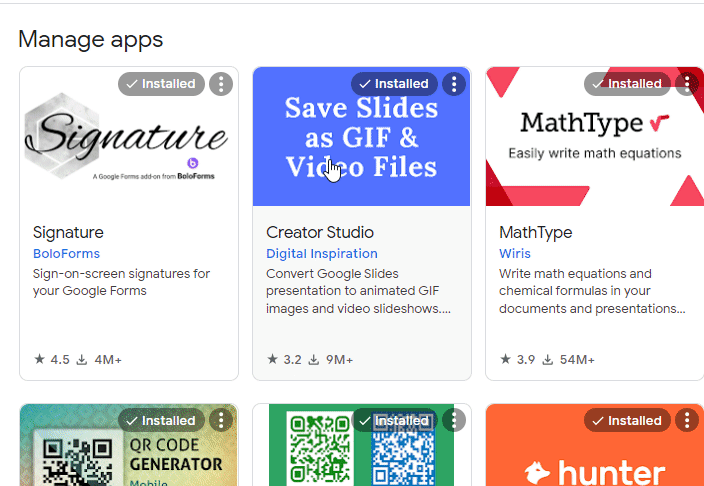
You may also like>>> How To Create Barcodes In Google Sheets [2 Ways]
Conclusion
These top 12 Google Sheets add-ons provide a wide range of features, from making tasks easier to do to accelerating data processing. Using these tools can greatly increase your productivity, regardless of your level of experience. Try them out, see what suits you, and improve your Google Sheets experience. You’re mastering data with these add-ons, not simply managing it. For more keep learning with Office Chaser.

